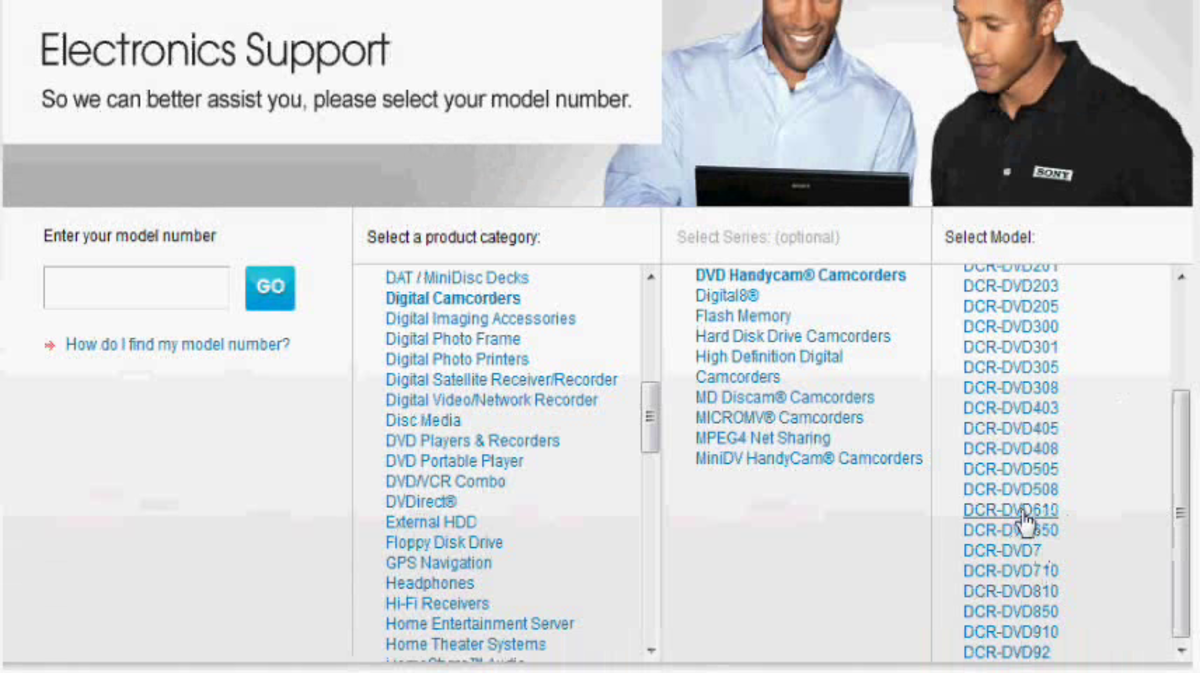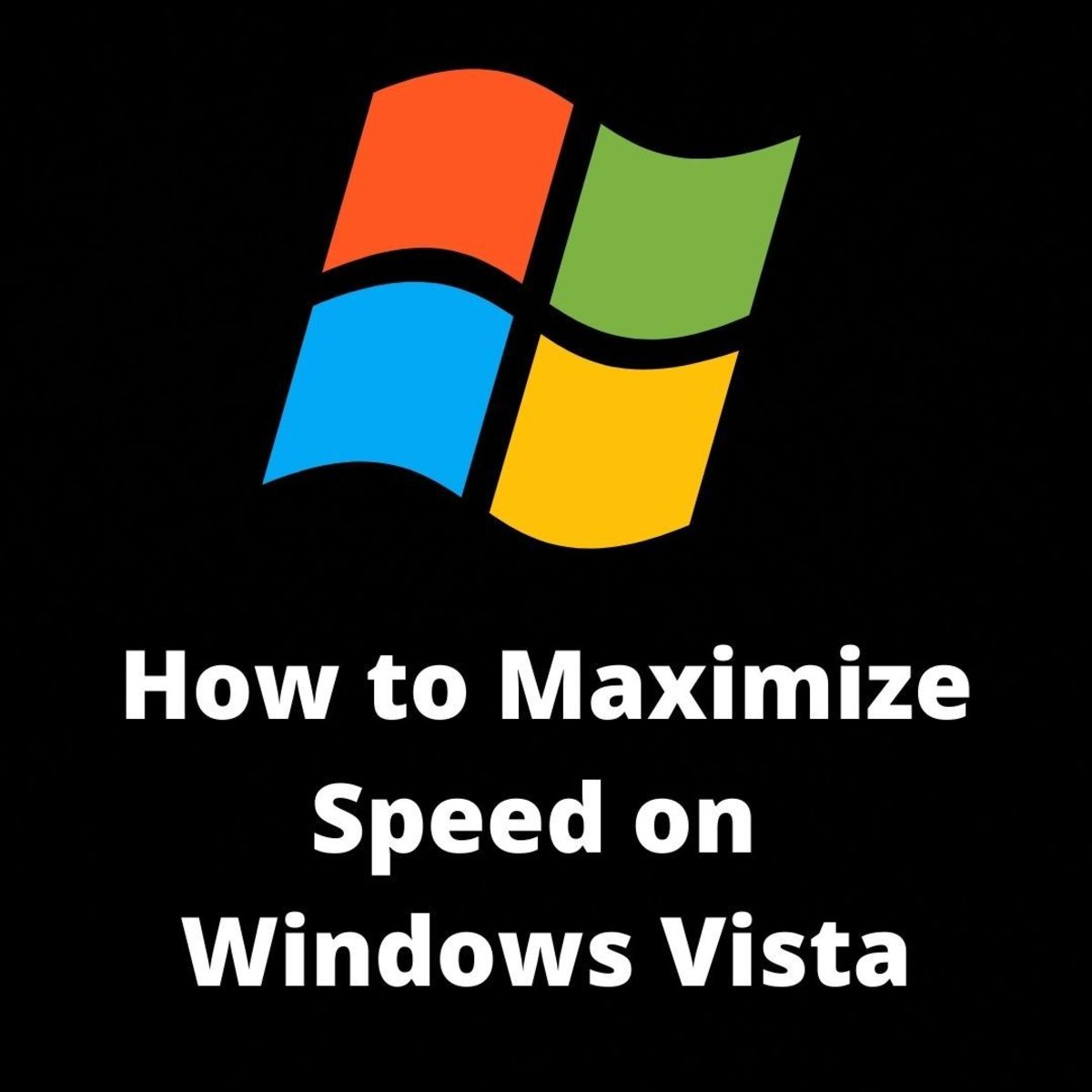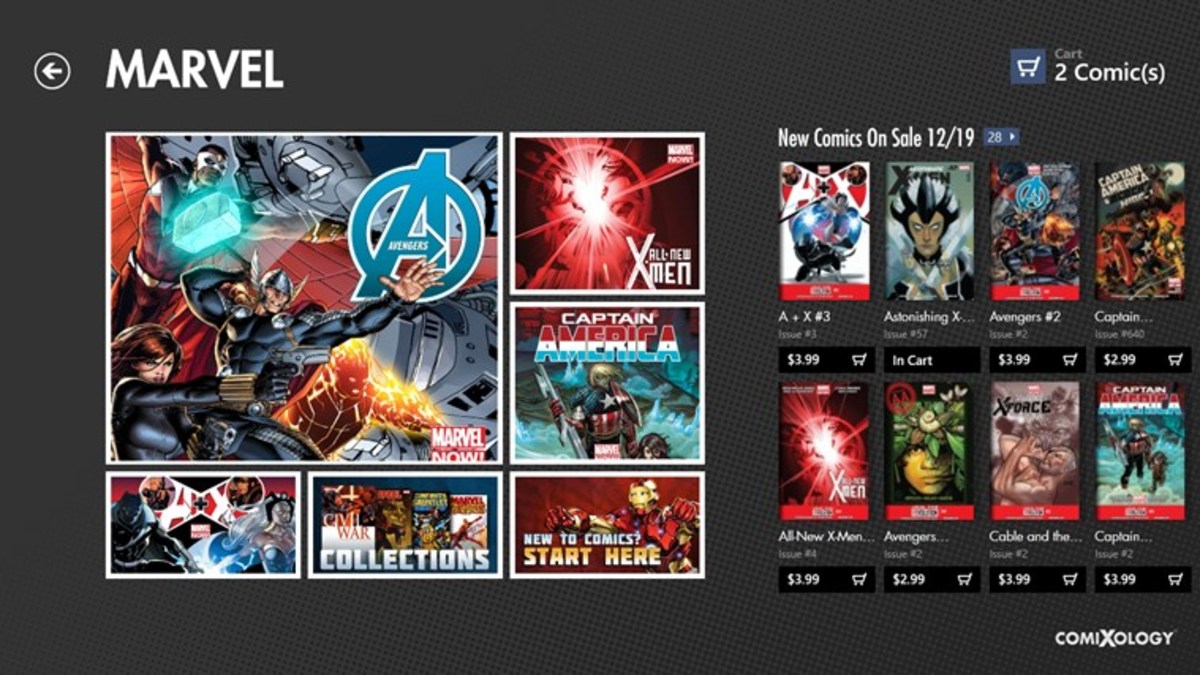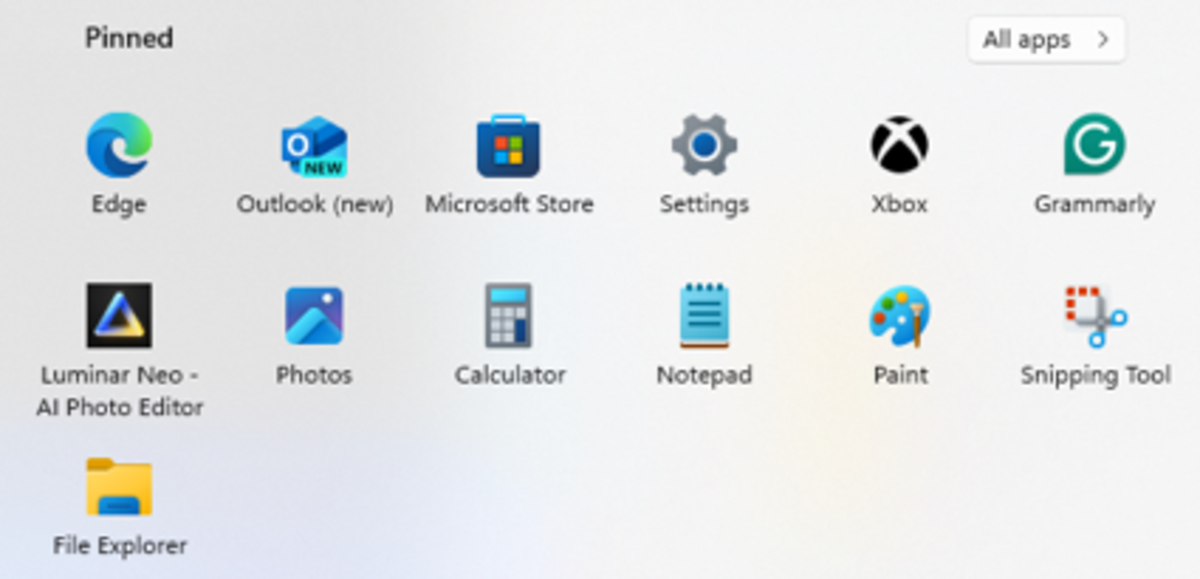- HubPages»
- Technology»
- Computers & Software»
- Operating Systems
How to Speed up Windows 7
How to Speed up Windows 7
If your Windows 7 computer is not as fast now as when it was new, it could be infected by a virus or malware. Other possibilities are that your computer is being slowed down by unneeded (and unwanted) software and windows services that have been enabled while you have installed software and used your computer. Yet another possibility is that your hard drive is fragmented.
Fortunately all of these issues are easy to fix to speed up Windows 7. With a bit of effort, you can keep your Windows 7 computer running for years- mine is 7 years old and I use it every day!
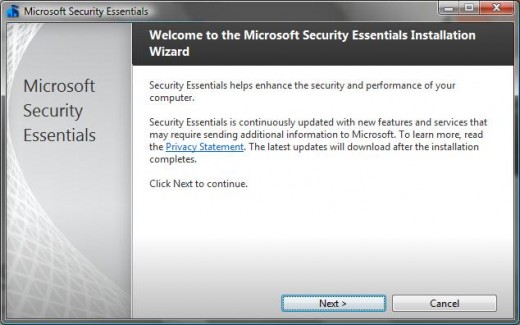
Step 1. Scan for Viruses and Malware
When a Windows computer is running slowly, the first thing i do is scan for viruses and malware. It is good practice to use antivirus software at all times. If your computer gets infected, one of the symptoms may be that it runs slower than normal. Malware is another type of harmful software that can run on your computer and slow it down.
If you already have antivirus and malware detection software:
- Update the virus definition file. If your subscription has expired, you will need to renew it or get new antivirus software.
- Run a full system scan. This could take an hour or so, depending on the number of files on your hard drive.
If you do not have antivirus software you'll need to get some, update the virus definition file, and run a full scan. You can purchase antivirus software such as Norton Antivirus, McAfee, or Webroot. Some free options exist such as AVG or Microsoft Security Essentials which includes protection from viruses and malware.
Step 2. Create a System Restore Point
Now is a good time to create a Windows 7 System Restore Point. This will allow you to restore your computer configuration in case you accidentally delete or disable a critical system file in the following steps.
Create a System Restore Point:
In Windows Explorer, right-click on the computer icon and select properties. Select the System Protection Tab to see the System Restore options. Click the "Create a System Restore Point Right Now..." option.
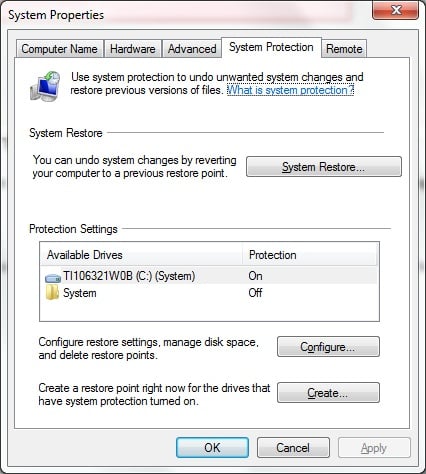
Step 3. Uninstall Unnecessary Software
Computers come loaded with extra software, sometimes called "bloatware". This includes "free" software, trial versions of software, and software that you don't want that comes pre-installed on new computers. This software can significantly impact system performance. You'll want to get rid of unwanted software to speed up your Windows 7 computer. Some of this software runs automatically at start-up and consumes system resources, causing your computer to run slower.
Removing unnecessary software:
- From the Start Menu, select Control Panel, Programs, Programs and Features, Uninstall or Change a Program
- Uninstall unneeded software on the list. If you have never used the software consider uninstalling it. You may want to launch the software to confirm its function before you uninstall it.
- Reboots may be necessary during software removal, reboot your computer when indicated
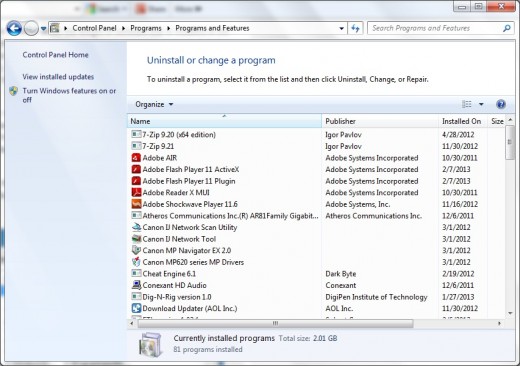
Step 3. Disable Unnecessary Windows Services
Here's how to start the Windows 7 tool to disable/enable Windows services:
Start Menu, Control Panel, Administrative Tools, View Local Services
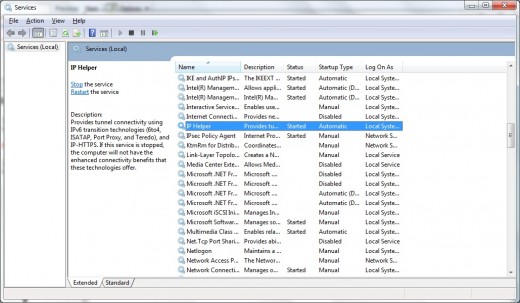
A window will appear that provides options to stop or disable services. The following link suggests some unnecessary Windows services that can likely be disabled on your computer.
Step 4. Defragment your Hard Drive
Over time, files on your hard drive can become fragmented, making your system run slower. It is easy to defragment your hard drive using built-in Windows tools. In Windows Explorer, right-click on your hard drive (usually called C:) and select properties. Next, select the Tools tab and click Defragment now. Defragmentation may take one or more hours to run, depending on the size of your hard drive and the level of fragmentation.
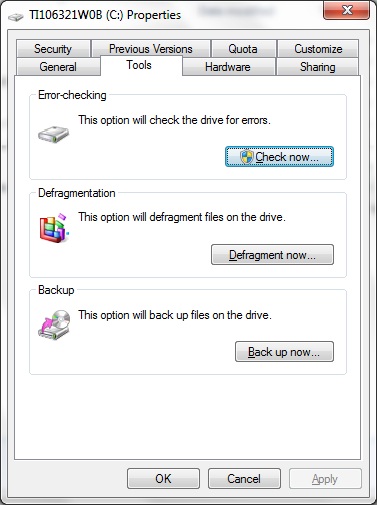
Speed Up Your Computer with ReadyBoost
Here's how to use a cheap flash memory stick to speed up your computer: ReadyBoost Windows 7 and Windows Vista
Step 5. Try ReadyBoost
There is a great feature to speed up Windows 7 and Windows Vista called ReadyBoost that few people leverage. You can use a USB flash memory stick to boost the performance of your computer. These memory sticks cost only about $10. Windows uses the flash memory as a high speed cashe to augment the hard disk. Flash memory has much faster access time for random reads and writes. You can take advantage of this to increase your Windows 7 computer performance.
How to use ReadyBoost:
- Obtain a USB flash memory. You can get
cheap USB flash memory sticks for ReadyBoost from Best Buy or amazon.com. I recently ordered some from Newegg on an eBay auction.
- Insert the USB flash memory stick. Right-click on the icon for the flash memory stick and select properties. Then select the ReadyBoost tab and enable ReadyBoost.
ReadyBoost can significantly improve your Windows 7 performance, especially if your amount of RAM is low or you have a slower hard disc.
Major Speed Up
After following these steps, your Windows 7 computer should run faster. I was able to speed up Windows 7 performance running Minecraft from 3 frames per second to 300 frames per seconds on a laptop.
Recommended Reading:
Learn how to get SlimCleaner for free to remove files and speed up your computer
© 2013 Dr Penny Pincher